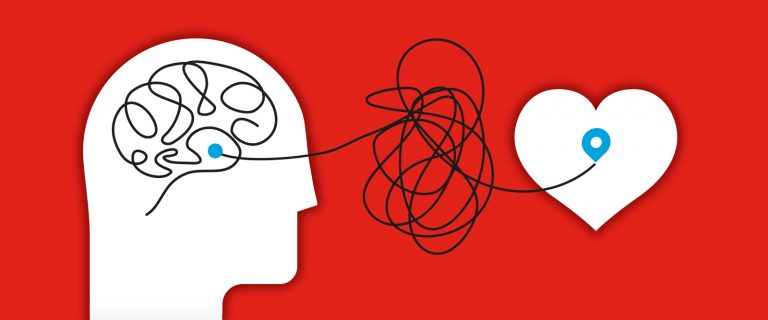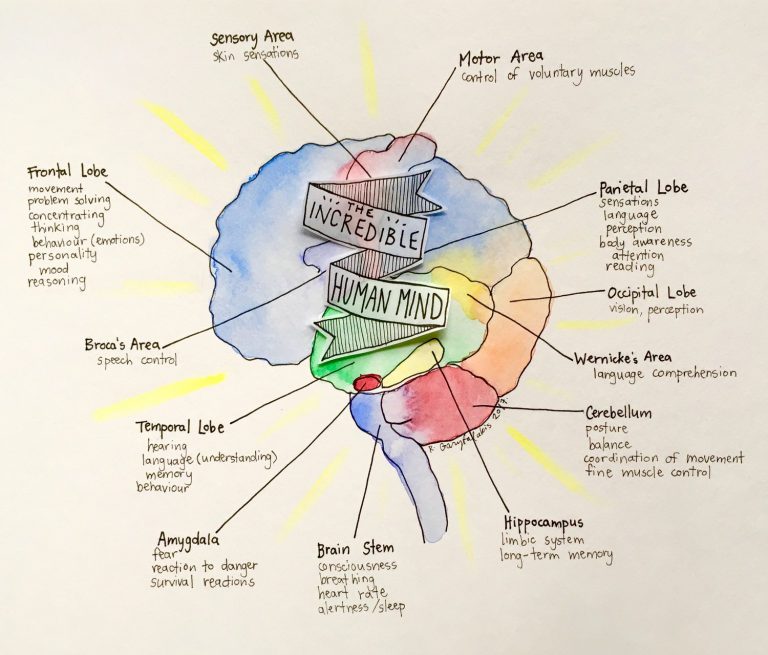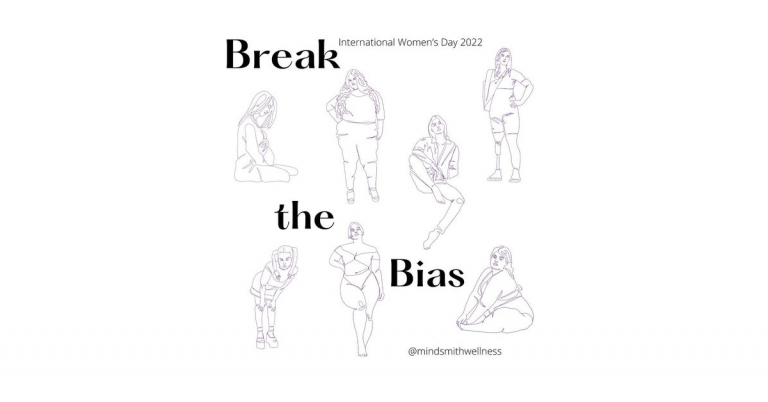Zoom Counselling: How to use Zoom for your counselling appointment
It is so great that we have the technology to bring counselling to everyone, even if they are not able to come in person. To allow this, we offer Zoom counselling appointments. The benefit of a Zoom appointment over a telephone appointment is that we can see each other in the appointment. A vast amount of our communication is conveyed by body language rather than words or tone of voice, so being able to see each other is a distinct advantage. It helps for you to feel more comfortable more quickly with your counsellor. This means that you can start to make progress towards your goals more quickly too.
We like using Zoom for counselling appointments because it is easy to use, free for clients and had lots of functions that can allow us to create a great counselling experience where we cannot be in the same physical counselling space.
If you don’t already have the Zoom app on your computer, tablet or phone (whichever you are attending the meeting on), you will be prompted to download it when you first start the meeting. I recommend you hop onto Zoom prior to the appointment and get it set up so that it is ready to go. Otherwise it will take up your valuable appointment time getting set up and installed.
How to set up Zoom and attend your appointment
Here’s a step by step guide on how to download Zoom and attend your counselling appointment:
- Go to https://zoom.us/signup and enter the requested details to set up your account (date of birth and email address).
- It will prompt you to download and install the relevant program for your device (you can get apps for the phone and tablet from the relevant app store).
- Next join a test meeting to make sure that everything is up and running. You can do that here - https://zoom.us/test. This will make sure that your microphone and video are working and help you troubleshoot if there are any issues.
- For your appointment, you will receive a calendar invitation on email which while have a hyperlink to attend the meeting.
- At the time of the meeting, or shortly before, click on the meeting hyperlink in the calendar invitation or email (if it is not a calendar invitation format).
- Click “Open with Zoom Meetings” or “Launch Meeting”.
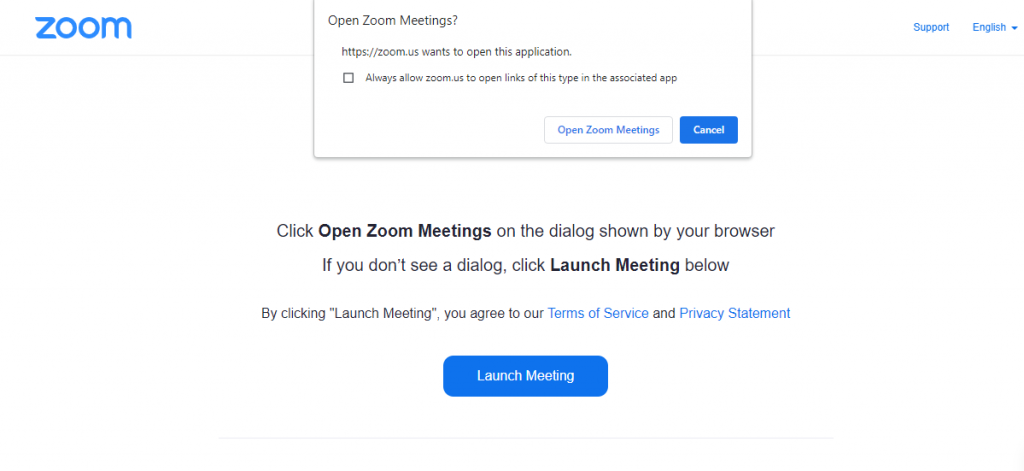
- Click “Join with computer audio”.
- Then click “Join with video” if this option is provided.
- Once inside the meeting, you can mute by clicking on the speaker symbol at the bottom left and stop the video by clicking on the video symbol at the bottom left. It is recommended that you keep audio and video on at all times during your counselling appointment.
Technology can be daunting so if you are really concerned or are finding it just too confusing, we are happy to have a free phone call with you to talk you through the set-up, prior to your Zoom appointment. We want to make sure that you don’t have extra stress when you are coming to your first Zoom counselling appointment.
Tips for preparing for and attending the Zoom appointment
In preparation for the appointment, it is recommended that you:
- Use a desktop or laptop if possible. A larger screen makes it easier to see the counsellor and any information they share on screen.
- Make sure you turn off your phone (if not using for the session) and anything else that might be distracting.
- Try to keep distractions around you to a minimum so you can focus on the appointment (if you have others in your home or have caring responsibilities, it is best to reschedule the appointment to a time you can focus wholly on the appointment).
During the appointment itself, make sure:
- You are somewhere quiet and private (use headphones if there is noise outside, etc. that you can’t control).
- If using the microphone on the computer/tablet/phone, make sure you sit close to it and speak up.
What if the internet drops out or we get disconnected?
If the appointment drops out at the client end, Zoom will try to reconnect automatically. Sit tight and let it reconnect.
If it drops out at the counsellor end and you are still in the meeting, just wait until the counsellor reconnects. Where it shuts down the meeting, just sign back in and wait for the counsellor to reconnect. If Zoom is not working for some reason, the counsellor will ring you on the phone number you provided and you can choose to either continue the appointment by phone or to reschedule the balance of the appointment to another time at no extra cost.
Looking forward to seeing you on Zoom!
Registered Counsellor at Mindsmith Wellness
- New Parents and Mental Health - 10 October 2022
- Trauma Informed Practice: What is it and how do we do it - 28 July 2022
- Interoception – How trauma impacts our sixth sense - 15 July 2022